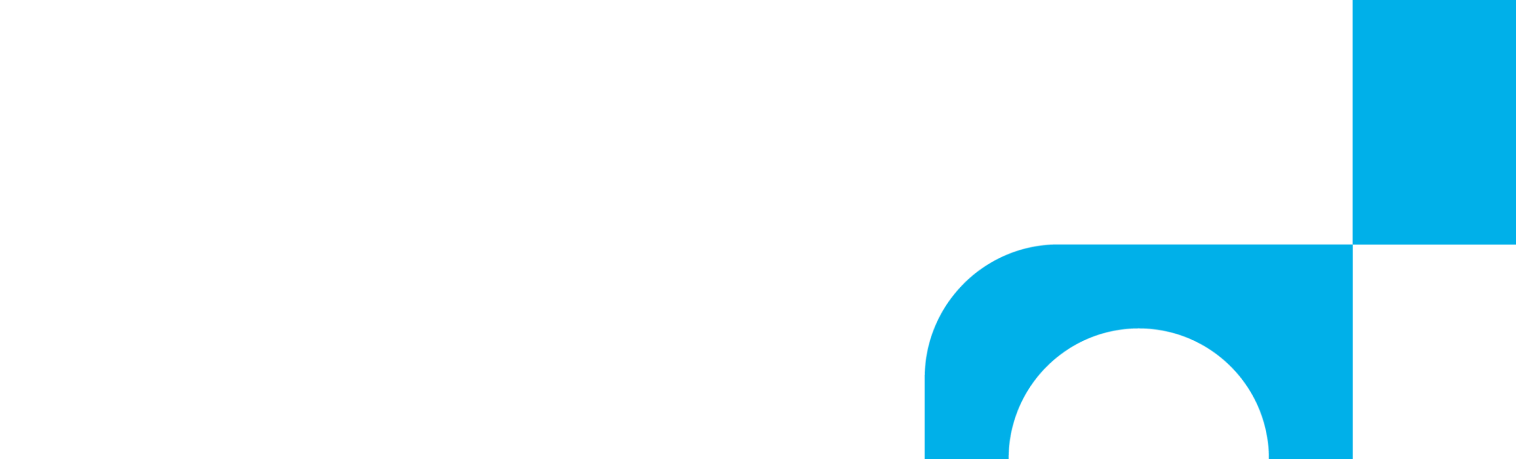How Do I Transfer Calls on a Yealink W56P Handset?
There are three ways you can transfer calls on a Yealink W56P VoIP phone: a blind transfer, a semi-attended transfer, or an attended transfer. The steps below walk you through transferring a call using each option.
Yealink Blind Transfer
- Press the Options soft key during the call, then select Transfer
- Enter the number you want to transfer the call to
- Press the Transfer soft key
Yealink Semi-Attended Transfer
- Press the Options soft key during the call
- Enter the number you want to transfer to
- Press the Phone, Speaker, or OK button to dial out
- Press the Transfer soft key when you hear the ring-back tone
Yealink Attended Transfer
- Press the Options soft key during the call
- Enter the number you want to transfer to
- Press the Phone, Speaker, or OK button to dial out
- Press the Transfer soft key after the call is answered
If you have any additional questions about your Yealink phones from RingSquared, please contact the RingSquared support team or call 800-427-Ring.
Connecting a new IP phone? This guide walks you through setting up your new phone and connecting it to RingSquared.