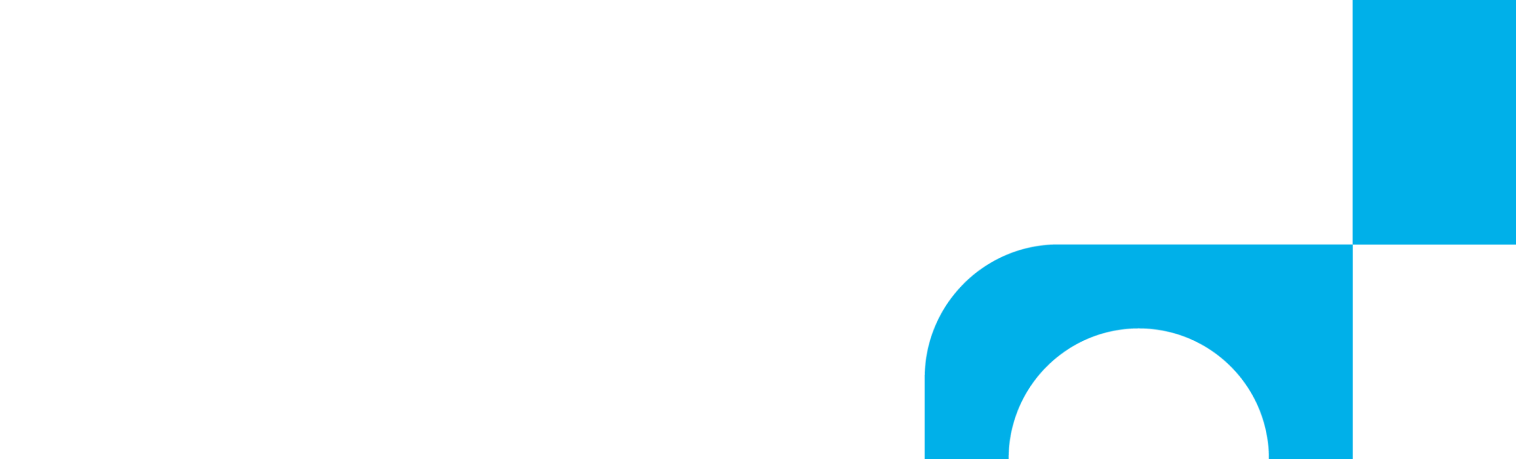Digital Fax from RingSquared allows you to send faxes directly from a web browser via Web to Fax without requiring a fax machine, allowing you even greater flexibility for sending faxes.
Logging Into Digital Fax
When you sign up for Digital Fax, you will receive a confirmation email with your username and password for the online portal – log into Digital Fax here.
If you did not receive your account information, please contact support at 1-800-427-7467.
Setting up Web to Fax
- Once you are logged in, click Send Web to Fax
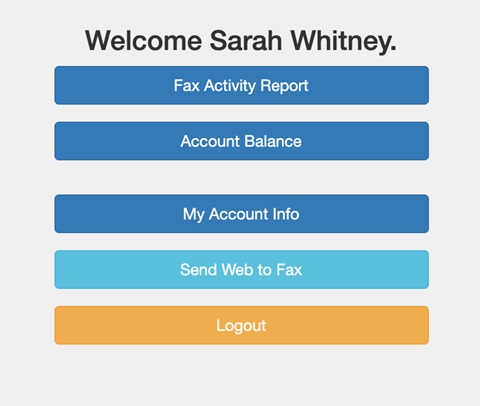
- Fill in the required recipient fields with the recipient’s name, fax number (make sure to put at 1 in front of the fax number’s area code), and the fax subject, the click Add
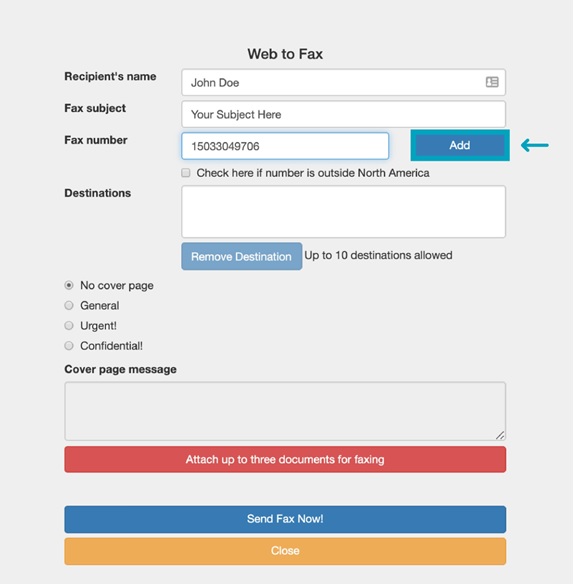
- Update your cover page text if needed, and click Attach Up to Three Documents for Faxing to attach your documents (max document size is 2MB each/5MB total)
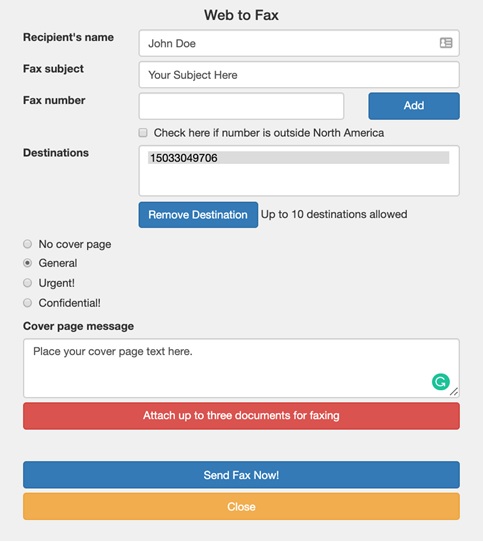
- Click Send Fax Now! when you are ready to send
- Once your fax has been sent, you will receive a confirmation message letting you know the outbound fax is being processed
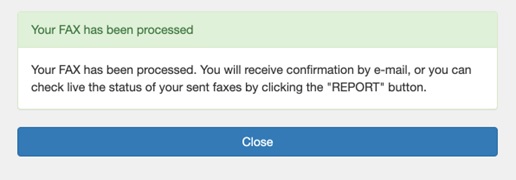
- An email will also be sent to you indicating whether or not the fax was successful – if it was not, the automatic email may explain why in the Status field
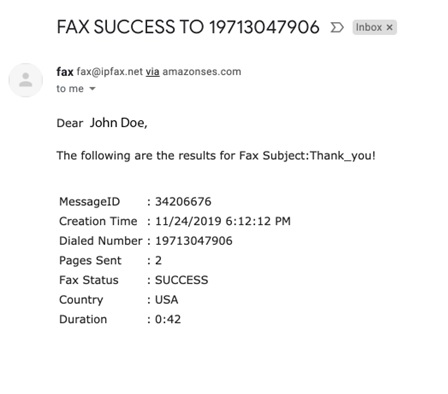
Using Your Fax Activity Report
If you want to view the status of all your sent faxes, return to the main Digital Fax screen.
- Click the Fax Activity Report button
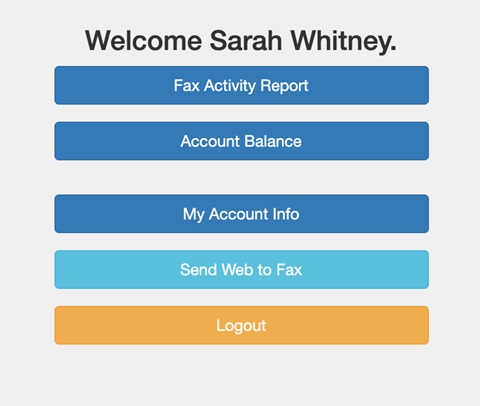
- The report screen allows you to search all your faxes – here you can select the date period, fax status, and whether you want to view the report on-screen or as an Excel file, and then click Show Report
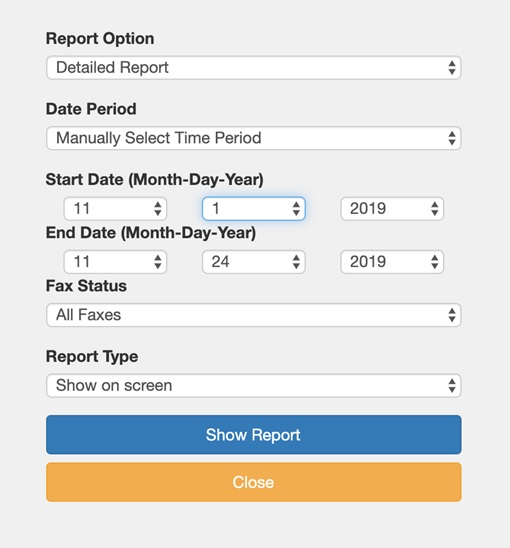
- The results page will show your fax transactions that match the search criteria you selected – the Status field will show whether or not your fax was successfully sent
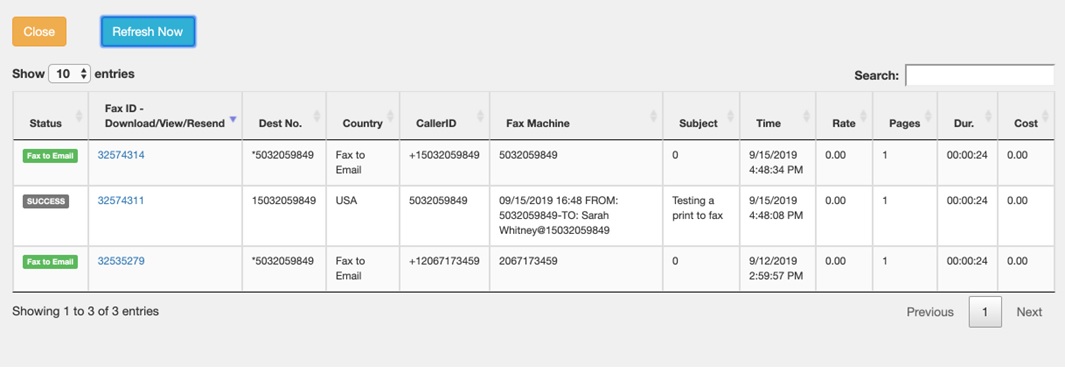
Resending a Fax
If you need to resend a fax that did not send, you can also do that within the web portal.
- Click on the Fax ID in the report for the fax you want to resend
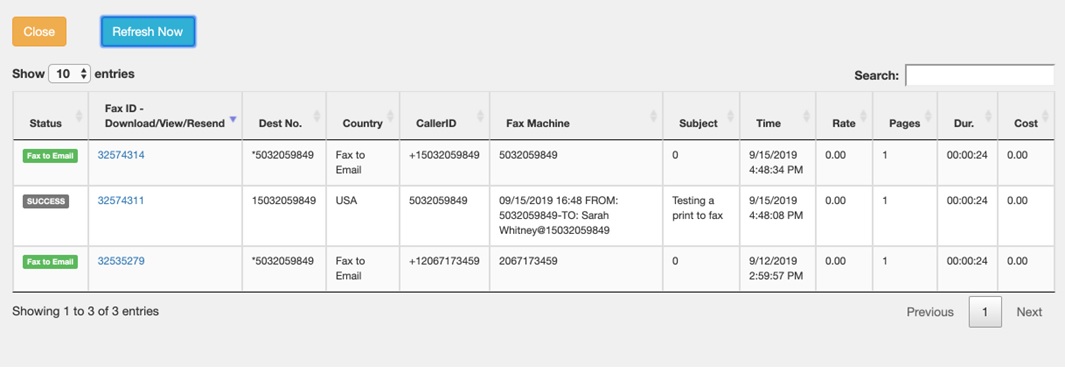
- Make sure all the fax information is correct and the attachment size doesn’t exceed the limits
- Click Resend
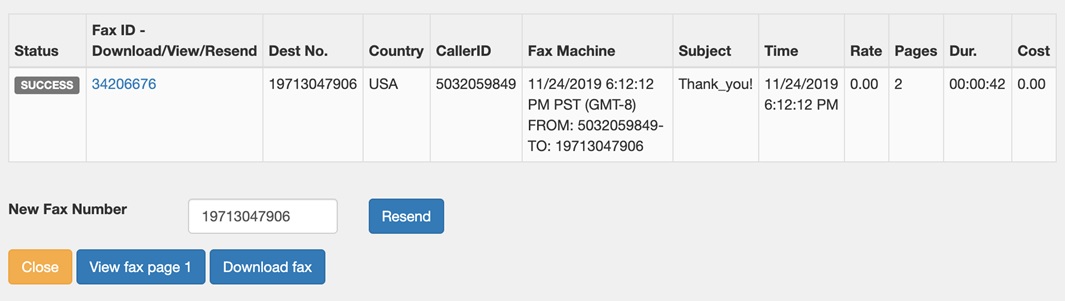
You are now set up to use Digital Fax’s Web to Fax. Check out these other getting started articles for more ways to use Digital Fax:
Receiving Faxes from Digital Fax
Incoming faxes you receive from Digital Fax are delivered to your email inbox. The email will attach the fax to the email – click on the attachment to see your fax. Please note, do not reply to these emails as the sender will not receive your response
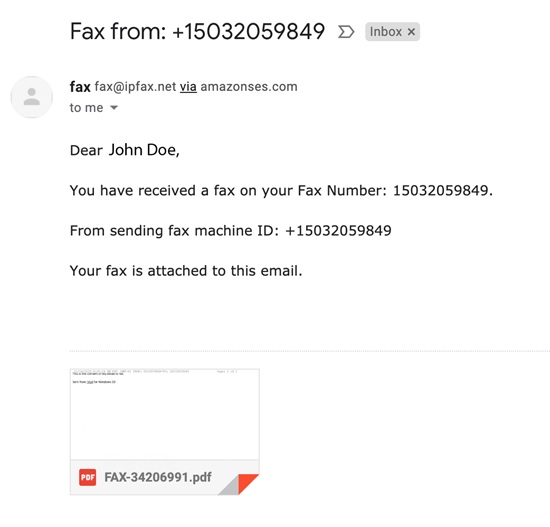
Please note, this is a help article on using web to fax with Digital Fax.